Or, how a new-to-RUCKUS SE learned to recover his first non-Cisco AP. But, let’s be honest, one title sucks a bit less than the other, no?
Edit Post
So, some context: if you’ve been paying attention, I left my old job to close out 2020. 2021 finds me in a new job with CommScope, serving as a Sr. Sales Engineer for the RUCKUS business unit.
Here’s the funny thing about the change. For the prior 7+ years (really, longer, but I had spurts as a PM in there too), my whole career knew all of two platforms: Avaya and Cisco. There were some “lesser” or tertiary ones in there too, but those were the big ones. For those last 7, it was all Cisco.
Well, here’s the thing…what works in Cisco…is not how it always works in the RUCKUS side of things. That is totally OK…it just means that me, a (hopefully?) middle-aged dog, needs to learn a new trick (several, actually, but one thing at a time).
Setting the table here…
If you’ve worked on a Cisco AP, you know that they have a console port. These come in handy-you can directly connect to one, see what’s going on, how it is or is not talking to your controller, load certain images and all that.
One of my first hands-on experiences about the differences between one type of AP and another came when I was “gifted” one of our R730 APs, and it was in an unhappy state. Specifically, it could not/would not join a controller or update code.
Well, our RUCKUS AP? It does not have a console port, like I was familiar with from my time with Cisco.
Here’s where I wish I had taken some screen caps and photos…but alas the idea for a blog came AFTER I dove in.
**Note-I went back and did this with an R750 and got the screen shots. That is why those captures may denote they are from a 750…but the process is the same**
While the 730 lacks a console port, it does have a gigabit ethernet port, an mGig port and a USB port.
I needed to power up the AP, so I had some options.
One required a connection to a PoE switch, the other requires the power brick for the AP (optional, which I do not have). I didn’t want to make use of the switch, for a few reasons, which will come up as I step through what I did (also, hat tip to Jim Palmer, who offered plenty of support).
-Make sure the problematic AP is isolated from the Internet–just in case it is trying to call out to a controller, and in doing so is causing more of a headache.
Also, make sure that you don’t have a potential IP conflict. When you re-set your Ruckus AP, you will then reach it via 192.168.0.1. So, make sure you aren’t using that on your network…or just do something stand-alone.
-For me, I went stand-alone. I skipped the switch and the power brick options. I busted out a trusty PoE injector! One port of the injector went to the 5 gig AP port, the other went to my laptop’s Ethernet jack. Then, change your NIC settings (probably set on DHCP auto, make it manual and assign yourself a 192.168.0.x address–anything but .0.1!)
When the AP has been re-set and come back up (check the status lights…which seems like a future post), open a web browser and hit 192.168.0.1. One caveat-do not try it from Firefox…but for me it did work fine from Chrome.
Once it is up, you will see a login screen. The default username is super, with the password sp-admin (it’s not a major secret, we print it on the back of the AP…)

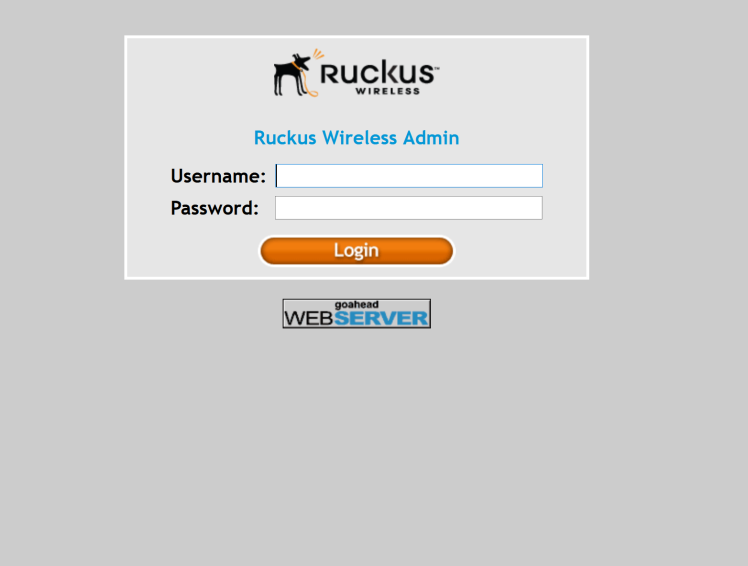
Now, once I did that, I got another screen I wish I’d taken a photo of…but the message on the screen basically told me that the AP needed to have it’s software updated before it could join any controller (I knew this already…)
What happens next isn’t terribly challenging: you get to update your code. How you can update it isn’t painful either. You have a few options to choose from, among them being local-which is what I chose.


For that, you need to browse to the location of the appropriate AP image on the Ruckus support site. I downloaded the file and had it, you know..locally available. I browsed to it when prompted, and it was done.

Just like that…AP recovered.
Seriously, the longest parts of the process was talking to Jim about it, and digging up my power injector out of my box o’ crap.
So, that’s the very long answer to how you can recover a Ruckus AP. I’d even venture a guess and say it will take you longer to read this than it would for you to recover your own Ruckus AP.


For that, you need to browse to the location of the appropriate AP image on the Ruckus support site. I downloaded the file and had it, you know..locally available. I browsed to it when prompted, and it was done.

Just like that…AP recovered.
Seriously, the longest parts of the process was talking to Jim about it, and digging up my power injector out of my box o’ crap.
So, that’s the very long answer to how you can recover a Ruckus AP. I’d even venture a guess and say it will take you longer to read this than it would for you to recover your own Ruckus AP.